Overview: Working with your schedule day-to-day
This section covers how to use your online appointment scheduler in your day-to-day work. You’ll find guidance on common tasks like managing appointments, handling payments, and organizing forms. There’s also information on using the mobile version of the scheduler. Plus, we’ve added some helpful tips and tricks to make your workflow smoother.
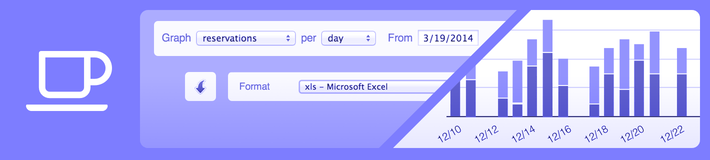
Managing appointments and customers
Most of your daily interaction with your appointment scheduling system will be through the Supervise section of your schedule(s). Here you can review bookings and approve or reject them, search for deleted bookings, and view previous or upcoming bookings. Various standard reports are available to provide insight in the use of your schedule and utilization. You can access your customers’ details and make appointments on their behalf via User Management.
Managing payments
Depending on the payment settings you configured – manual, online and/or credits – different options are available to manage payments and to handle exceptions and refunds.
Working with forms
Adding a form to the registration and/or booking process allows you to collect additional information from users. You can easily access each of the submitted forms. Once you have processed them, you can delete or keep them for future reference. Form data can also be downloaded for use with other applications like a CRM system.
Using your schedule on mobile devices
When you or your clients visit your appointment schedule via a mobile device such as an iPhone or iPad, the system will automatically show a version optimized for handheld devices. No settings need to be configured for your schedule to be usable on a mobile device. This mobile version, however, can also be used on a desktop and vice versa. If you frequently access your SuperSaaS schedule from a mobile device, it may be convenient to add an icon to your home screen for quicker access.
Using your schedule for commercial purposes
If you plan to use your appointment schedule for commercial purposes, this section will provide you with a few simple tips and suggestions that will help you to get the most out of your system.
Tips and tricks
This section provides a few specialized features to improve your appointment schedule’s workflow. The tips and tricks outlined include creating custom drop-down menus, enabling users to book repeating appointments and storing additional information. You can also learn more about connecting to other websites using Zapier or Make, enabling several hidden options, and inserting auto-text to customize email notifications.